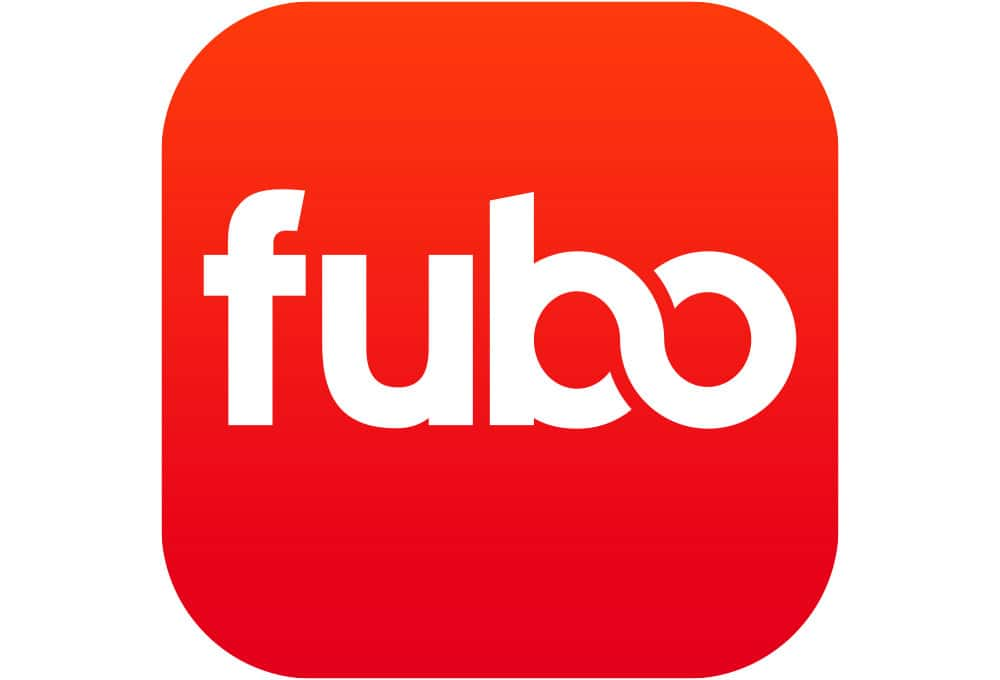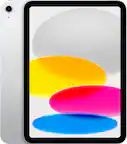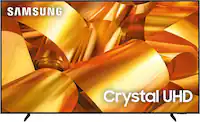Specifications
Key Specs
Maximum Supported Resolution2160p (4K)High Dynamic Range (HDR)trueOperating System CompatibilityApple iOS, Android, Windows, Mac, ChromeRemote Control IncludedfalseWorks WithGoogle Assistant
General
Product NameChromecast Ultra 4K Streaming Media PlayerBrandGoogleModel NumberNC2-6A5-D
Feature
Smart Capabletrue
Compatibility
App CompatibletrueBluetooth EnabledfalseCompatible Wireless Standard(s)Wireless ACInterface(s)EthernetWorks WithGoogle Assistant
Display
High Dynamic Range FormatHDR 10
Warranty
Manufacturer's Warranty - Parts1 yearManufacturer's Warranty - LaborNot Available
Other
UPC811571018284
Questions & Answers (177)
Q: What is the different between the new one and the previous one ? (5 answers)
A: The previous one doesn't support 4K and UHD. It would only go upto 1080P. The Ultra is going to be a lot faster, processing-wise and streaming-wise. Another huge difference is the price. The previous one costs only $35 and the Ultra is double the price. If you have a 4K TV and got a lot of 4K content to watch, I'd recommend you go with the Ultra. But if not, then go with the regular $35 chromecast, which pretty much does the same job.- A: You can use any Android or iOS smartphone and/or tablet. You download the Google Home app to make everything work. As for what you can stream, that depends. First, your TV doesn't have to be Smart, but it must have a HDMI input. Next, whatever you want to "cast" to your tv must have that option available within the app. Apps such as Hulu, Netflix, NHL Center Ice, You Tube, etc, all have a cast option. You simply start watching on your phone, then hit the cast icon and boom, it is on your tv. Your phone/tablet screen can power off and the picture will still cast to your TV. You can even multitask and use your phone/tablet for other things while watching TV. Pretty cool stuff.
Q: What is this thing?? (3 answers)
A: This is a digital media receiver. It will allow you to stream media such as photos, videos and live TV through an existing wireless Internet connection.Q: How do you connect a laptop to this device so you can cast to the TV? (5 answers)
A: Step 1: Plug in your Chromecast device Plug Chromecast into your TV, then connect the USB power cable to your Chromecast. Then either plug the other end of the USB power cable into an open USB port on your TV OR into the included power adapter which you will then plug into a power outlet. Note: Only use the provided AC adapter. Step 2: Connect your Chromecast device Double check that the Chromecast and the mobile device, tablet, or laptop you are using to set up Chromecast with are both on the same Wi-Fi network. Step 3: Download the Google Home app On your mobile device, tablet, or laptop, download the Google Home app Chromecast cast icon https://play.google.com/store/apps/details?id=com.google.android.apps.chromecast.app Step 4: Set up Chromecast Follow these simple Chromecast setup instructions. https://support.google.com/chromecast/answer/2998456 Step 5: Cast content Learn how to cast from Chrome to your TV https://support.google.com/chromecast/topic/4602553 or cast from Chromecast-enabled apps to your TV. https://support.google.com/chromecast/answer/3006709- A: The new chromecast ultra does work with my 5 ghz network. It's the main reason I purchased it. I wanted to upgrade from an older roku I had
Q: Does the Chromecast Ultra support Dolby Atmos output (e.g. from Vudu)? (4 answers)
A: According to articles I've read, the Chromecast Ultra supports 4K UHD, Dolby Vision, HDR10, and Dolby Digital Plus.Q: what is the chromecastultra used for in tv? (7 answers)
A: The Chromecast is used to stream apps onto your TV such as Netflix, Amazon Prime Video, Hulu, etc.Q: Will it support MLB and NHL? (6 answers)
A: Works with NHL. I bought it just for that purpose. I would assume it works with the MLB app as well.